uClinuxの起動が確認できたところで、早速探検してみます。
ファイルシステムを眺める
ログインしてlsしたところ、なぜかデバイスファイルが表示されました。
uCsimm login: root Password: # ls console console cua0 cua0 cua1 cua1 cua2 cua2 cua3 cua3 cua4 cua4 cua5 cua5 cua6 cua6 cua7 cua7 cua8 cua8 cua9 cua9 dev dev fb0 fb0 fb1 fb1 kmem kmem mem mem null null ptyp0 ptyp0 ptyp1 ptyp1 ptyp2 ptyp2 ptyp3 ptyp3 ptyp4 ptyp4 ptyp5 ptyp5 ptyp6 ptyp6 ptyp7 ptyp7 ptyp8 ptyp8 ptyp9 ptyp9 ptypa ptypa ptypb ptypb ptypc ptypc ptypd ptypd ptype ptype ptypf ptypf ram0 ram0 ram1 ram1 ram2 ram2 ram3 ram3 rom0 rom0 rom1 rom1 rom2 rom2 rom3 rom3 tty tty tty0 tty0 tty1 tty1 tty2 tty2 tty3 tty3 tty4 tty4 tty5 tty5 tty6 tty6 tty7 tty7 tty8 tty8 tty9 tty9 ttyS0 ttyS0 ttyS1 ttyS1 ttyS2 ttyS2 ttyS3 ttyS3 ttyS4 ttyS4 ttyS5 ttyS5 ttyS6 ttyS6 ttyS7 ttyS7 ttyS8 ttyS8 ttyS9 ttyS9 ttyp0 ttyp0 ttyp1 ttyp1 ttyp2 ttyp2 ttyp3 ttyp3 ttyp4 ttyp4 ttyp5 ttyp5 ttyp6 ttyp6 ttyp7 ttyp7 ttyp8 ttyp8 ttyp9 ttyp9 ttypa ttypa ttypb ttypb ttypc ttypc ttypd ttypd ttype ttype ttypf ttypf zero zero #
初期ディレクトリが/devになっているのでしょうか。カレントディレクトリを確認してみます。
# pwd ./../../../../../../../../../../../../../../../../../../../../../../../../../../../../../../../../../../../../../../../../../../../../../../../../../../../../../../../../../../../../../../../../../../../../../../../../../../../../../../../../../../../.. #
これはちと意味不明なので、カレントディレクトリを/にして探検を続けます。
# cd / # pwd / # ls bin dev etc htdocs lib proc ramfs.img sbin tmp usr var # ls -l /etc -rw-r--r-- 1 root 0 178 Jan 01 1970 inetd.conf -rw-r--r-- 1 root 0 106 Jan 01 1970 inittab -rw-r--r-- 1 root 0 574 Jan 01 1970 issue -rw-r--r-- 1 root 0 79 Jan 01 1970 passwd -rw-r--r-- 1 root 0 505 Jan 01 1970 rc -rw-r--r-- 1 root 0 72 Jan 01 1970 resolv.conf -rw-r--r-- 1 root 0 82 Jan 01 1970 services #
環境設定ファイルを確認
/etc/rcで環境設定をしているのではと表示してみました。
# cat /etc/rc #!/bin/sh # # system startup. # set up the hostname /bin/hostname uCsimm # attach the interfaces /sbin/ifattach /sbin/ifattach \ --addr 192.168.1.200 \ --mask 255.255.255.0 \ --net 192.168.1.0 \ --gw 192.168.1.100 eth0 # expand the ramdisk /sbin/expand /ramfs.img /dev/ram0 # mount ramdisk, proc and nfs /bin/mount -t ext2 /dev/ram0 /var /bin/mount -t proc proc /proc /bin/mount -t nfs 192.168.1.11:/home/jeff/kit /usr # start up the internet superserver /sbin/inetd & # that's it... sucess exit 0
ここでネットワークの設定とRAMディスクの初期化、ファイルシステムのmount、inetdの起動を行っています。これを参考にすればネットワークも設定できそうです。
ネットワークに接続する
試しにpingを投げてみます。
# ping 192.168.100.1 PING 192.168.100.1 (192.168.100.1): 56 data bytes --- 192.168.100.1 ping statistics --- 3 packets transmitted, 0 packets received, 100% packet loss #
正しいIPアドレスが設定されていないので、当然無反応です。 ここで/etc/rcを参考にしてIPアドレスを設定してみます。
# /sbin/ifattach --addr 192.168.100.231 --mask 255.255.255.0 --net 192.168.100.0 --gw 192.168.100.1 eth0 # ping 192.168.100.1 PING 192.168.100.1 (192.168.100.1): 56 data bytes 64 bytes from 192.168.100.1: icmp_seq=0 ttl=64 time=10.0 ms 64 bytes from 192.168.100.1: icmp_seq=1 ttl=64 time=0.0 ms 64 bytes from 192.168.100.1: icmp_seq=2 ttl=64 time=0.0 ms 64 bytes from 192.168.100.1: icmp_seq=3 ttl=64 time=0.0 ms --- 192.168.100.1 ping statistics --- 4 packets transmitted, 4 packets received, 0% packet loss round-trip min/avg/max = 0.0/2.5/10.0 ms #
pingが返るようになりました。これでネットワークに接続できたことになります。
Webサーバの稼働確認
さらにファイルを見てみます。
# cd / # ls bin dev etc htdocs lib proc ramfs.img sbin tmp usr var # ls -l drwxr-xr-x 1 root 0 32 Jan 01 1970 bin drwxr-xr-x 1 root 0 32 Jan 01 1970 dev drwxr-xr-x 1 root 0 32 Jan 01 1970 etc drwxr-xr-x 1 root 0 32 Jan 01 1970 htdocs drwxr-xr-x 1 root 0 32 Jan 01 1970 lib dr-xr-xr-x 5 root 0 0 Jan 23 02:07 proc -rw-r--r-- 1 root 0 3340 Jan 01 1970 ramfs.img drwxr-xr-x 1 root 0 32 Jan 01 1970 sbin lrwxrwxrwx 1 root 0 8 Jan 01 1970 tmp -> var/tmp/ drwxr-xr-x 1 root 0 32 Jan 01 1970 usr drwxr-xr-x 3 root 0 1024 Oct 08 1998 var # cd /htdocs # ls index.html logo.gif rt-control-i-net-ready-logo-m.gif uc68ez328-anim.gif #
htdocsというディレクトリの中にコンテンツがあるようです。試しにブラウザでアクセスしてみました。
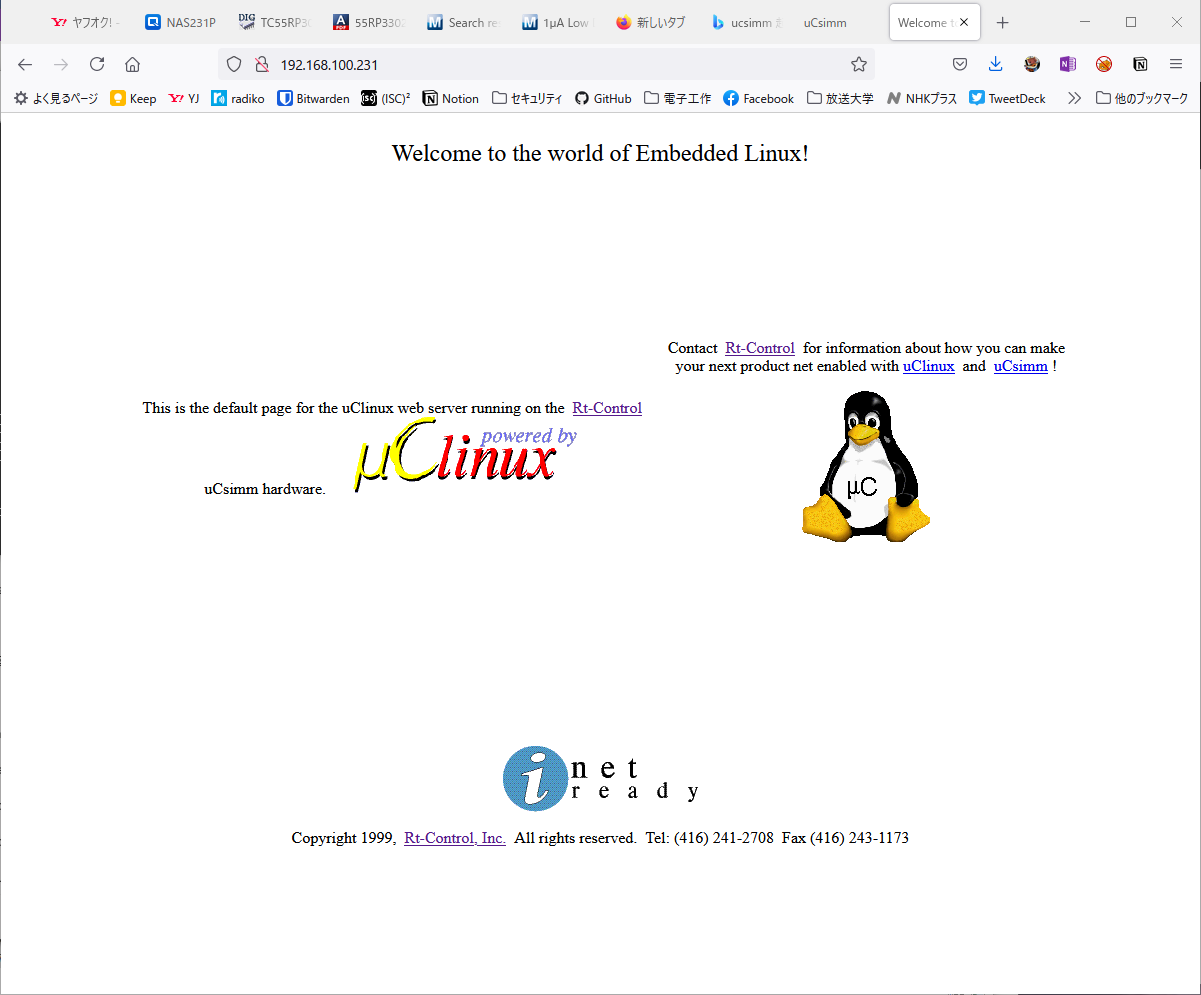
このようなページが表示されました。uCsimmの中でWebサーバが動いていることが確認できました。
他のネットワークアプリケーション
他にもネットワーク系のアプリケーションが動いているのでしょうか。/etc/inetd.confをみてみます。
# cat /etc/inetd.conf telnet stream tcp nowait root /sbin/telnetd http stream tcp nowait root /sbin/httpd -i uptime stream tcp nowait root /bin/cat /proc/uptime /etc/issue #
telnetdとhttpd、uptimeが動いているようです。他のマシンから確認してみます。
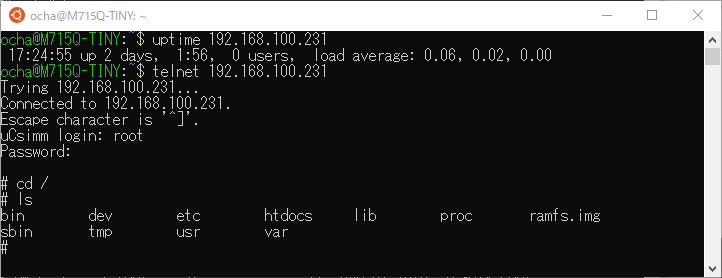
uptimeが表示され、telnetでログインできることも確認できました。立派なサーバです。
動作に問題はなさそうです
逆電圧がかかった恐れもあり、正常に動作しているか心配でしたが、ひとまずおよその動きは理解できました。他にもコマンドがあるようですが、環境を壊してしまわないように少しづつ試してみたいと思います。

